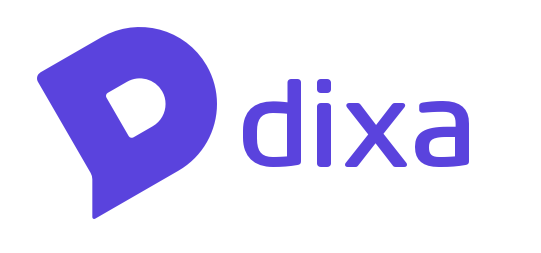
This guide will walk you through the steps to setup Dixa as a new channel with Chatdesk Teams.
Please open your Dixa account and go to Settings > Manage > Integrations.
Click the "API Tokens" tab and then click on "Add API token". Copy and past the Token ID.
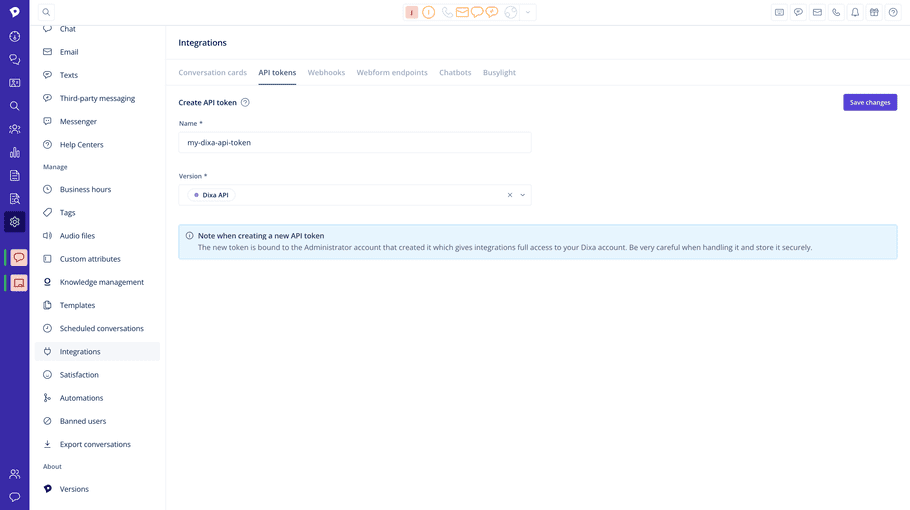
Open your Chatdesk Teams dashboard. From here, please visit Settings > Channels > Dixa > Add Dixa Account.
Add your Dixa API Token ID when prompted.
Your Dixa account is now linked with Chatdesk Teams!
